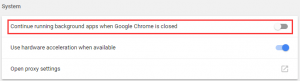cortona
superfetch
but first disable ms search index either permanently or temporarily
Superfetch is a pre-loading programs you frequently use into RAM so that they don’t have to be called from the hard drive every time you run them.
disable cortana windows 10
If this service is affecting your computer performance, we recommend you turn it off.
net.exe stop superfetch”
Windows + R, type: “services.msc”
disable cortana windows 10
SWAP Memory (no need)
Virtual memory uses your disk as RAM. When your computer runs out of RAM, it will use your system drive to store files temporary and will swap those files back when required.
Defragmentation in HDDs
Periodic defragmentation is needed to keep the device from slowing down in performance.
With SSD disks, there are no such physical restrictions for the read/write head.
I/O usage
Clean up PC:
Delete temporary file manually by running
this command %temp% and delete.
or use windows performance booster softwares like clean master etc.
cleans registry, deletes temporary data of windows & browsers etc.
Dealing with Antivirus
antivirus also causes by filtering data continuously for checking malwares
add exception big files or trusted data .
ex: movies folder
2nd ex: android studio software location which highly large size including projects data 10+GB.
Unfortunately you can turn off real time protection permanently with antivirus.
but incase finding the culprit you disable temporarily. ex: AVG and Avira.
check your HDD I/O capacity
| Storage | Read Speed | Write Speed |
| HDD | 300 IOPs | 280 IOPs |
| SSD (15x faster) | 30000 IOPs (23x) (200MB/s) | 3000 IOPs (14x) |
| RAM | 6GB/s and faster (17GB/s) | NA |
| Processor Cache L3 | usually double the speed of RAM | |
SDD costs about 250 times as much per byte. 1X than HDD Price.
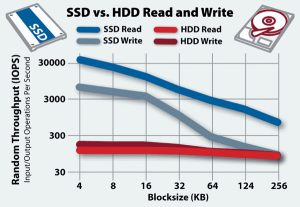
Fix 1: Fix Your StorAHCI.sys Driver
Fix 2: Change Energy Options from Balanced to High Performance
“C:\Windows\system32\DRIVERS\storahci.sys
known bug is causing your hard drive issues.
Chrome Settings
In Google Chrome, go to “Settings”.
Step 2. Scroll down to the bottom of the page and click “Advanced”.
Step 3. In the “Privacy and security” category, make sure the “Use a prediction service to load pages more quickly” is turned off. In addition, ensure that “Continue running background apps when Google Chrome is closed” is disabled in “System” settings.
Conclusion:
You may try them one by one. Hope they are helpful.