linux commands pdf
Unix/Linux Command Reference (also read mysql commands pdf
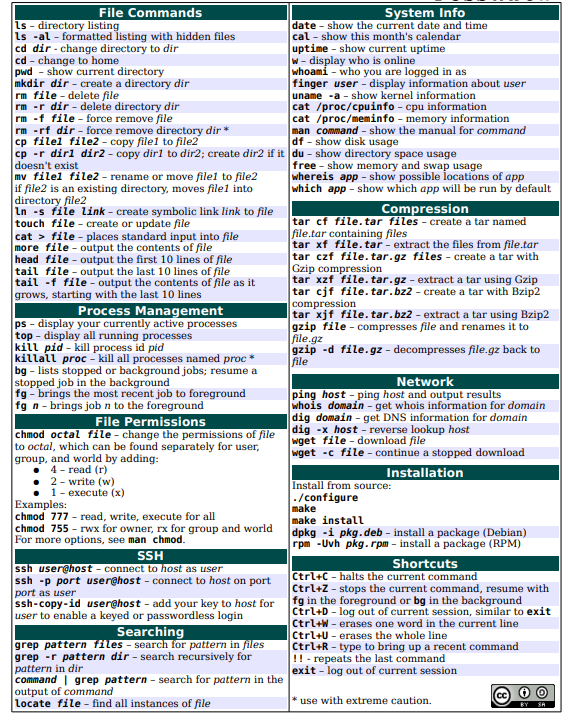
Linux File Commands |
||
|
1. |
ls |
Directory listing |
|
2. |
ls -al |
Formatted listing with hidden files |
|
3. |
ls -lt |
Sorting the Formatted listing by time modification |
|
4. |
cd dir |
Change directory to dir |
|
5. |
cd |
Change to home directory |
|
6. |
pwd |
Show current working directory |
|
7. |
mkdir dir |
Creating a directory dir |
|
8. |
cat >file |
Places the standard input into the file |
|
9. |
more file |
Output the contents of the file |
|
10. |
head file |
Output the first 10 lines of the file |
|
11. |
tail file |
Output the last 10 lines of the file |
|
12. |
tail -f file |
Output the contents of file as it grows,starting with the last 10 lines |
|
13. |
touch file |
Create or update file |
|
14. |
rm file |
Deleting the file |
|
15. |
rm -r dir |
Deleting the directory |
|
16. |
rm -f file |
Force to remove the file |
|
17. |
rm -rf dir |
Force to remove the directory dir |
|
18. |
cp file1 file2 |
Copy the contents of file1 to file2 |
|
19. |
cp -r dir1 dir2 |
Copy dir1 to dir2;create dir2 if not present |
|
20. |
mv file1 file2 |
Rename or move file1 to file2,if file2 is an existing directory |
|
21. |
ln -s file link |
Create symbolic link link to file |
Linux Process management Commands |
||
|
1. |
ps |
To display the currently working processes |
|
2. |
top |
Display all running process |
|
3. |
kill pid |
Kill the process with given pid |
|
4. |
killall proc |
Kill all the process named proc |
|
5. |
pkill pattern |
Will kill all processes matching the pattern |
|
6. |
bg |
List stopped or background jobs,resume a stopped job in the background |
|
7. |
fg |
Brings the most recent job to foreground |
|
8. |
fg n |
Brings job n to the foreground |
|
File permission |
||
|
1. |
chmod octal file |
Change the permission of file to octal,which can be found separately for user,group,world by adding,
|
|
Searching |
||
|
1. |
grep pattern file |
Search for pattern in file |
|
2. |
grep -r pattern dir |
Search recursively for pattern in dir |
|
3. |
command | grep pattern |
Search pattern in the output of a command |
|
4. |
locate file |
Find all instances of file |
|
5. |
find . -name filename |
Searches in the current directory (represented by a period) and below it, for files and directories with names starting with filename |
|
6. |
pgrep pattern |
Searches for all the named processes , that matches with the pattern and, by default, returns their ID |
linux System Info commands |
||
|
1. |
date |
Show the current date and time |
|
2. |
cal |
Show this month’s calender |
|
3. |
uptime |
Show current uptime |
|
4. |
w |
Display who is on line |
|
5. |
whoami |
Who you are logged in as |
|
6. |
finger user |
Display information about user |
|
7. |
uname -a |
Show kernel information |
|
8. |
cat /proc/cpuinfo |
Cpu information |
|
9. |
cat proc/meminfo |
Memory information |
|
10. |
man command |
Show the manual for command |
|
11. |
df |
Show the disk usage |
|
12. |
du |
Show directory space usage |
|
13. |
free |
Show memory and swap usage |
|
14. |
whereis app |
Show possible locations of app |
|
15. |
which app |
Show which applications will be run by default |
linux zip & unzip Compression commands |
||
|
1. |
tar cf file.tar file |
Create tar named file.tar containing file |
|
2. |
tar xf file.tar |
Extract the files from file.tar |
|
3. |
tar czf file.tar.gz files |
Create a tar with Gzip compression |
|
4. |
tar xzf file.tar.gz |
Extract a tar using Gzip |
|
5. |
tar cjf file.tar.bz2 |
Create tar with Bzip2 compression |
|
6. |
tar xjf file.tar.bz2 |
Extract a tar using Bzip2 |
|
7. |
gzip file |
Compresses file and renames it to file.gz |
|
8. |
gzip -d file.gz |
Decompresses file.gz back to file |
linux Network commands |
||
|
1. |
ping host |
Ping host and output results |
|
2. |
whois domain |
Get whois information for domains |
|
3. |
dig domain |
Get DNS information for domain |
|
4. |
dig -x host |
Reverse lookup host |
|
5. |
wget file |
Download file |
|
6. |
wget -c file |
Continue a stopped download |
linux Shortcut commands |
||
|
1. |
ctrl+c |
Halts the current command |
|
2. |
ctrl+z |
Stops the current command, resume with fg in the foreground or bg in the background |
|
3. |
ctrl+d |
Logout the current session, similar to exit |
|
4. |
ctrl+w |
Erases one word in the current line |
|
5. |
ctrl+u |
Erases the whole line |
|
6. |
ctrl+r |
Type to bring up a recent command |
|
7. |
!! |
Repeats the last command |
|
8. |
exit |
Logout the current session |
- Linux Installation commands
Install from source:
./configure
make
make install
dpkg -i pkg.deb – install a package (Debian & ubuntu)
rpm -Uvh pkg.rpm – install a package (RPM) (centos,fedora, redhat families)
- Grep
- lsof
- IPtables & UFW
- Editors Nano & vim cat editor
- ZIp & tar
- CP & Mv (Copying & Moving files creating & deleting directories)
- mysqldump export & import commands
- chmod & chown commands Linux PUTTY Commands
for debian & ubuntu apt-get f remaining fedora,centos, redhat uses yum repository Linux commands related Apcher server service apache2 Restart for apache 2.4
service apache2 Reload (not restarts the server just reloads the configuration file) apachectl configtest (checks the syntax errors to avoid startup failure)
for old version of apache just replace httpd with apache2 or apache. More commands on apache page. enable disable modules, vim editor & nano editor etc.
Login:
To change directories: cd /path/to/your/directory To delete a file: rm filename To delete a directory: rm -rf directoryname To unzip a zip file: unzip filename To unzip a tar.gz file: tar -xvzf filename To zip a file: don't know - try "man zip" To change up one directory: cd .. two directories: cd ../..
For listing Folders.... use "ls" instead of "dir" For Entering into Directory.. cd folder_name For going back to root... cd for going back one step... cd ..
To delete a whole folder and its content recursively, you can use: rm -rf foldername/
To delete all files/folders in the current directory, without deleting the directory itself, you would need to use: rm -rf *
Navigating directories cd …change directory, method used for moving from one folder to another. cd foldername/foldername2 …would take you to foldername2. cd .. …moves up one directory. cd / …moves you to root. pwd …prints to console your present working directory – where you currently are. List contents ls …list contents of current directory. ls -l …shows long format inc. group owner, size, date modified, permissions. ls -a …shows ALL files inc. hidden files. ls -R …lists contents of sub directories recursively. ls -la …the above options can be used at the same time. ls foldername/foldername …list items in folder without actually moving to it. Creating files and directories/folders touch file.html …use the touch command to create files. rm file.html …use the rm command to remove a file. mkdir myfolder …use the mkdir command to create a new directory/folder. rmdir myfolder …use the rmdir command to remove a directory/folder, folder must be empty. mv folder1/file.html folder2/file.html …use the mv command to move a file. Can also be used to rename a file. Compressing and backing up files and folders zip -r foo.zip foo/ …compress the folder ‘foo’ and all of its contents into a zip file called ‘foo.zip’. zip foo.zip foo.html …compress the file’foo.html’ into a zip file called ‘foo.zip’. File and directory/folder permissions and ownership chmod 755 file.html …changes the file.html file permissions, same for a folder. chmod -r 755 myfolder …changes permissions for that folder and all folders and files inside it recursively. Here are the chmod octal numeric values 700: only owner can read 755: everyone can read but not write 775: only group can read and write 770: no-one but group can read 666: everyone can read and write 1777: everyone can read,write,execute chown user:myself file.html …changes the ownership of file.html to the user called ‘myself’.
- df
- du disk used
- df -h
Ask a Question:
You must be logged in to post a comment.